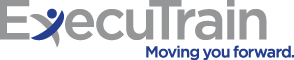Summary
Microsoft Office Excel 2016: Part 3
Clearly, you use Excel a lot in your role. Otherwise, you wouldn’t be taking this course. By now, you’re already familiar with Excel 2016, its functions and formulas, a lot of its features and functionality, and its powerful data analysis tools. You are likely called upon to analyze and report on data frequently, work in collaboration with others to deliver actionable organizational intelligence, and keep and maintain workbooks for all manner of purposes. At this level of use and collaboration, you have also likely encountered your fair share of issues and challenges. You’re too busy, though, to waste time scouring over workbooks to resolve issues or to perform repetitive, monotonous tasks. You need to know how to get Excel to do more for you so you can focus on what’s really important: staying ahead of the competition. That’s exactly what this course aims to help you do.
This course builds off of the foundational and intermediate knowledge presented in the Microsoft® Office Excel® 2016: Part 1 and Part 2 courses to help you get the most of your Excel experience. The ability to collaborate with colleagues, automate complex or repetitive tasks, and use conditional logic to construct and apply elaborate formulas and functions will put the full power of Excel right at your fingertips. The more you learn about how to get Excel to do the hard work for you, the more you’ll be able to focus on getting the answers you need from the vast amounts of data your organization generates.
This course is the third part of a three-course series that covers the skills needed to gain a foundational understanding of Excel.
– Microsoft Office Excel 2016: Part 1
– Microsoft Office Excel 2016: Part 2
– Microsoft Office Excel 2016: Part 3 (this course)
This course covers Microsoft Office Specialist exam objectives to help students prepare for the Excel 2016 Exam and the Excel 2016 Expert Exam.
Completion of this course will earn 0.6 CEUs.
- • Dates: Aug 26, 2020
- • Times: 9:00 am - 4:30 pm (EST)
- • Location: Louisville
- • Seats: 10
- • Price: $325.00
Introduction
Course Objectives:
Upon successful completion of this course, you will be able to perform advanced data analysis, collaborate on workbooks with other users, and automate workbook functionality.
You will:
– Work with multiple worksheets and workbooks
– Use Lookup functions and formula auditing
– Share and protect workbooks
– Automate workbook functionality
– Create sparklines and map data
– Forecast data
Target Student:
This course is intended for students who are experienced Excel 2016 users and have a desire or need to advance their skills in working with some of the more advanced Excel features. Students will likely need to troubleshoot large, complex workbooks, automate repetitive tasks, engage in collaborative partnerships involving workbook data, construct complex Excel functions, and use those functions to perform rigorous analysis of extensive, complex datasets.
Prerequisites:
To ensure success, students should have practical, real-world experience creating and analyzing datasets using Excel 2016. Specific tasks students should be able to perform include: creating formulas and using Excel functions; creating, sorting, and filtering datasets and tables; presenting data by using basic charts; creating and working with PivotTables, slicers, and PivotCharts; and customizing the Excel environment. To meet these prerequisites, students can take the following Logical Operations courses, or should possess the equivalent skill level:
Microsoft® Office Excel® 2016: Part 1
Microsoft® Office Excel® 2016: Part 2
Outline
-
Lesson 1: Working with Multiple Worksheets and Workbooks
- Topic A: Use Links and External References
- Topic B: Use 3-D References
- Topic C: Consolidate Data
-
Lesson 2: Using Lookup Functions and Formula Auditing
- Topic A: Use Lookup Functions
- Topic B: Trace Cells
- Topic C: Watch and Evaluate Formulas
-
Lesson 3: Sharing and Protecting Workbooks
- Topic A: Collaborate on a Workbook
- Topic B: Protect Worksheets and Workbooks
-
Lesson 4: Automating Workbook Functionality
- Topic A: Apply Data Validation
- Topic B: Search for Invalid Data and Formulas with Errors
- Topic C: Work with Macros
-
Lesson 5: Creating Sparklines and Mapping Data
- Topic A: Create Sparklines
- Topic B: Map Data
-
Lesson 6: Forecasting Data
- Topic A: Determine Potential Outcomes Using Data Tables
- Topic B: Determine Potential Outcomes Using Scenarios
- Topic C: Use the Goal Seek Feature
- Topic D: Forecasting Data Trends