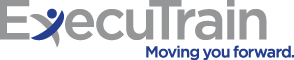Summary
Microsoft Word for Office 365 (Desktop or Online): Part 2
After you master the basics of using Microsoft® Word for Office 365™ such as creating, editing, and saving documents; navigating through a document; and printing, you’re ready to move on to tackling the more advanced features. These features enable you to create complex and professional documents with a consistent look and feel. They also enable you to automate tedious tasks such as preparing a letter to send to every customer of your organization.
Creating professional-looking documents can help you give your organization a competitive edge. Implementing time-saving features such as document templates and automated mailings helps your organization reduce expenses. Mastering these techniques will make you a valued employee in your organization.
Note: Most Office 365 users perform the majority of their daily tasks using the desktop version of the Office software, so that is the focus of this training. The course material will also enable you to access and effectively utilize many web-based resources provided with your Office 365 subscription. Helpful notes throughout the material alert you to cases where the online version of the application may function differently from the primary, desktop version.
This course may be a useful component in your preparation for the Microsoft Word (Microsoft 365 Apps and Office 2019): Exam MO-100 and Microsoft Word Expert (Microsoft 365 Apps and Office 2019): Exam MO-101 certification exams.
This course is the second part of a three-course series that covers the skills needed to gain a foundational understanding of Word.
– Microsoft Word for Office 365 (Desktop or Online): Part 1
– Microsoft Word for Office 365 (Desktop or Online): Part 2 (this course)
– Microsoft Word for Office 365 (Desktop or Online): Part 3
Completion of this course will earn 0.6 CEUs.
Introduction
Course Objectives:
In this course, you will learn fundamental Word skills.
You will:
– Organize content using tables and charts.
– Customize formats using styles and themes.
– Insert content using Quick Parts.
– Use templates to automate document formatting.
– Control the flow of a document.
– Simplify and manage long documents.
– Use mail merge to create letters, envelopes, and labels.
Target Student:
This course is designed for students who wish to use Microsoft Word to create and modify complex documents and use tools that allow them to customize those documents.
Prerequisites:
To ensure your success, you should have end-user skills with any current version of Windows®, including being able to start programs, switch between programs, locate saved files, close programs, and access websites using a web browser. In addition, you should be able to navigate and perform common tasks in Word, such as opening, viewing, editing, and saving documents; formatting text and paragraphs; formatting the overall appearance of a page; and creating lists and tables.
Outline
-
Lesson 1: Organizing Content Using Tables and Charts
- Topic A: Sort Table Data
- Topic B: Control Cell Layout
- Topic C: Perform Calculations in a Table
- Topic D: Create a Chart
- Topic E: Add an Excel Table to a Word Document
-
Lesson 2: Customizing Formats Using Styles and Themes
- Topic A: Create and Modify Text Styles
- Topic B: Create Custom List or Table Styles
- Topic C: Apply Document Themes
-
Lesson 3: Inserting Content Using Quick Parts
- Topic A: Insert Building Blocks
- Topic B: Create and Modify Building Blocks
- Topic C: Insert Fields Using Quick Parts
-
Lesson 4: Using Templates to Automate Document Formatting
- Topic A: Create a Document Using a Template
- Topic B: Create and Modify a Template
- Topic C: Manage Templates with the Template Organizer
-
Lesson 5: Controlling the Flow of a Document
- Topic A: Control Paragraph Flow
- Topic B: Insert Section Breaks
- Topic C: Insert Columns
- Topic D: Link Text Boxes to Control Text Flow
-
Lesson 6: Managing Long Documents
- Topic A: Insert Blank and Cover Pages
- Topic B: Insert an Index
- Topic C: Insert a Table of Contents
- Topic D: Insert an Ancillary Table
- Topic E: Manage Outlines
- Topic F: Create a Master Document
-
Lesson 7: Using Mail Merge to Create Letters, Envelopes, and Labels
- Topic A: Use Mail Merge
- Topic B: Merge Data for Envelopes and Labels
-
Appendix A: Mapping Course Content to Word Associate (Office 365 and Office 2019): Exam MO-100
-
Appendix B: Mapping Course Content to Word Expert (Office 365 and Office 2019): Exam MO-101
-
Appendix C: Microsoft® Word for Office 365™ for the Desktop Common Keyboard Shortcuts
Course Schedule
DATES
LOCATION
START
END
STATUS
**Indicates a course that is only a half day.