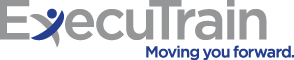Summary
Microsoft Office Word 2021: Part 1
These days, most people take electronic word processing for granted. While we may still write out our grocery lists with pen and paper, we expect to use a computer to create the majority of our documents. It’s impossible to avoid word-processing software in many areas of the business world. Managers, lawyers, clerks, reporters, and editors rely on this software to do their jobs. Whether you are an executive secretary or a website designer, you’ll need to know the ins and outs of electronic word processing.
Microsoft® Word 2021 is designed to help you move smoothly through the task of creating professional-looking documents. Its rich features and powerful tools can make your work easy, and even fun. In this course, you’ll learn how to use Word 2021 to create and edit simple documents; format documents; add tables and lists; add design elements and layout options; and proof documents.
This course covers Microsoft Office Specialist Program exam objectives to help you prepare for the Word Associate (Office 365 and Office 2021): Exam MO-100 and Word Expert (Office 365 and Office 2021): Exam MO-101 certifications.
This course is the first part of a three-course series that covers the skills needed to gain a foundational understanding of Word.
– Microsoft Office Word 2021: Part 1 (this course)
– Microsoft Office Word 2021: Part 2
– Microsoft Office Word 2021: Part 3
Completion of this course will earn 0.6 CEUs.
Introduction
In this course, you will learn fundamental Word skills.
You will:
– Navigate and perform common tasks in Word, such as opening, viewing, editing, saving, and printing documents, and configuring the application.
– Format text and paragraphs.
– Perform repetitive operations efficiently using tools such as Find and Replace, Format Painter, and Styles.
– Enhance lists by sorting, renumbering, and customizing list styles.
– Create and format tables.
– Insert graphic objects into a document, including symbols, special characters, illustrations, pictures, and clip art.
– Format the overall appearance of a page through page borders and colors, watermarks, headers and footers, and page layout.
– Use Word features to help identify and correct problems with spelling, grammar, readability, and accessibility.
Target Student:
This course is intended for students who want to learn basic Word 2021 skills, such as creating, editing, and formatting documents; inserting simple tables and creating lists; and employing a variety of techniques for improving the appearance and accuracy of document content.
Outline
-
Lesson 1: Getting Started with Word 2021
- Topic A: Navigate in Microsoft Word
- Topic B: Create and Save Word Documents
- Topic C: Manage Your Workspace
- Topic D: Edit Documents
- Topic E: Preview and Print Documents
- Topic F: Customize the Word Environment
-
Lesson 2: Formatting Text and Paragraphs
- Topic A: Apply Character Formatting
- Topic B: Control Paragraph Layout
- Topic C: Align Text Using Tabs
- Topic D: Display Text in Bulleted or Numbered Lists
- Topic E: Apply Borders and Shading
-
Lesson 3: Working More Efficiently
- Topic A: Make Repetitive Edits
- Topic B: Apply Repetitive Formatting
- Topic C: Use Styles to Streamline Repetitive Formatting Tasks
-
Lesson 4: Managing Lists
- Topic A: Sort a List
- Topic B: Format a List
-
Lesson 5: Adding Tables
- Topic A: Insert a Table
- Topic B: Modify a Table
- Topic C: Format a Table
- Topic D: Convert Text to a Table
-
Lesson 6: Inserting Graphic Objects
- Topic A: Insert Symbols and Special Characters
- Topic B: Add Images to a Document
-
Lesson 7: Controlling Page Appearance
- Topic A: Apply a Page Border and Color
- Topic B: Add Headers and Footers
- Topic C: Control Page Layout
- Topic D: Add a Watermark
-
Lesson 8: Preparing to Publish a Document
- Topic A: Check Spelling, Grammar, and Readability
- Topic B: Use Research Tools
- Topic C: Check Accessibility
- Topic D: Save a Document to Other Formats
-
Appendix A: Mapping Course Content to Word Associate (Office 365 and Office 2021): Exam MO-100
-
Appendix B: Mapping Course Content to Word Expert (Office 365 and Office 2021): Exam MO-101
-
Appendix C: Microsoft® Office Word 2021 Common Keyboard Shortcuts
Course Schedule
DATES
LOCATION
START
END
STATUS
**Indicates a course that is only a half day.