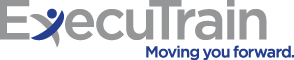Summary
Microsoft Teams (Desktop and Browser)
This 1/2 day course is designed to help you master Microsoft® Teams®, the key communications tool in the suite of Microsoft 365 productivity apps. Microsoft Teams enables individuals and organizations to chat, share ideas, collaborate on files, and essentially, work together. You can use Teams to have a quick chat with a colleague, participate in a virtual meeting, make an online call, and share files and resources. The Microsoft Teams app is available in three versions: a desktop app, a web app, or a mobile app. Once you are familiar with the Teams desktop app, you can easily transfer that knowledge and work in the web and mobile apps to take advantage of connecting through Teams wherever your work takes you.
- • Dates: Nov 1, 2022
- • Times: 9:00 am - 12:00 pm (EST)
- • Location: Virtual
- • Seats: 9
- • Price: $195
Introduction
Course Objectives:
In this course, you will use Microsoft Teams to chat, post, initiate calls, and participate in meetings. You will:
– Use chat messages and posts to communicate with the team.
– Initiate, join, record, and screen share in calls and meetings.
– Share and work with files and apps.
– Create a team and configure channels and tabs.
Target Student:
This course is designed for people who need to use Microsoft Teams to communicate, share files, and conduct online meetings with colleagues. No experience with Teams is required; however, a basic understanding of Office apps will be useful.
Prerequisites:
To ensure your success in this course, you need to be familiar with the Windows operating system and with using a web browser. You can obtain this level of skills and knowledge by taking the following Logical Operations course:
– Using Microsoft® Windows® 10
Completion of this course will earn 0.275 CEUs.
Outline
-
Lesson 1: Communicating with Microsoft Teams
- Topic A: Navigate in Teams
- Topic B: Chat with Contacts
- Topic C: Post in Team Channels
-
Lesson 2: Calling and Meeting in Teams
- Topic A: Use the Teams Call Feature
- Topic B: Meet in Teams
- Topic C: Share Your Screen and Record Calls and Meetings
-
Lesson 3: Sharing Files and App Content
- Topic A: Share Files
- Topic B: Add Apps and Connectors
-
Lesson 4: Creating and Configuring Teams
- Topic A: Create a Team
- Topic B: Create Channels
- Topic C: Add Tabs for Files, Wikis, and Websites
-
Appendix A: Customizing Teams